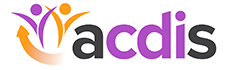Website tips: Create your own ACDIS article library
Did you know that on the ACDIS website, you can actually save articles to “My Content” so you can read them later?
First, simply click on the article you wish to save. Once on the article’s dedicated page (the page where you can view the entire article), you’ll notice the outline of a star under the title and next to the published date. Click on that star, and it should turn blue, with a small pop-up informing you that it has been added to your favorites.

To access favorited articles, hover over the green person silhouette to the far right of the top menu on the website. From the drop-down menu, click on “My Content.” Then, a list of all the articles you have saved will appear!
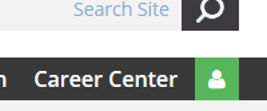
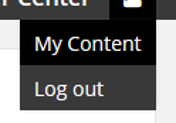
You can now access these articles to read at any time and remove them from your favorites list once you have finished, allowing you to create your own customized ACDIS library.
Editor’s note: For more helpful website tips, click here.